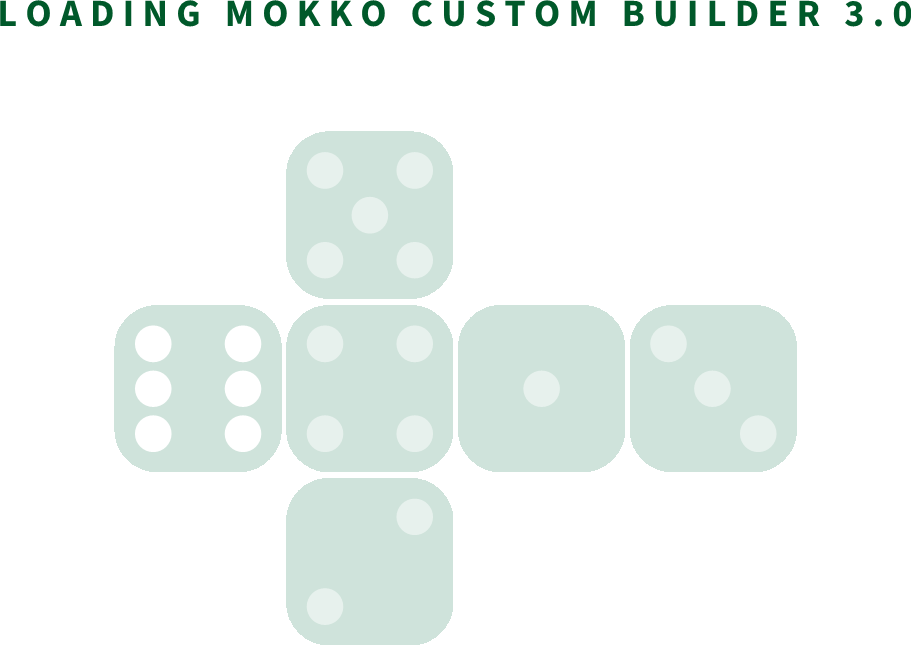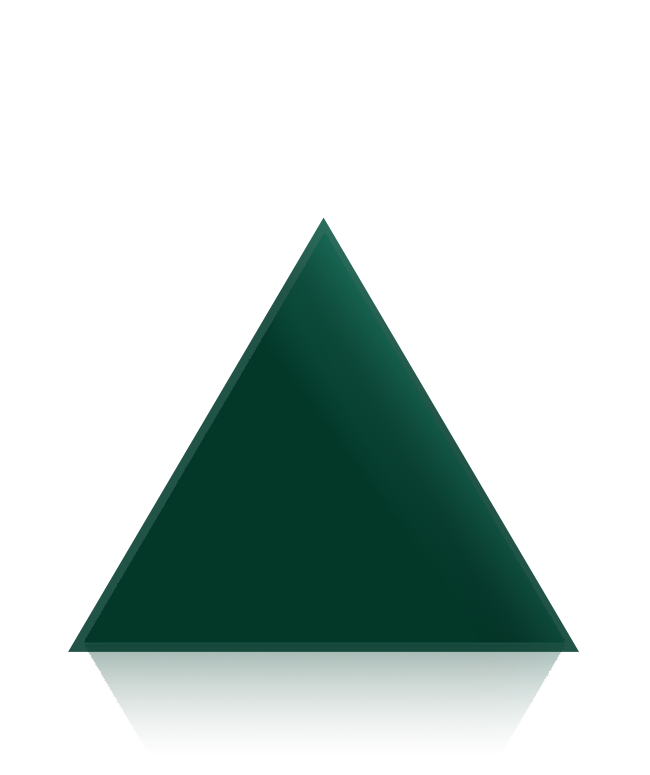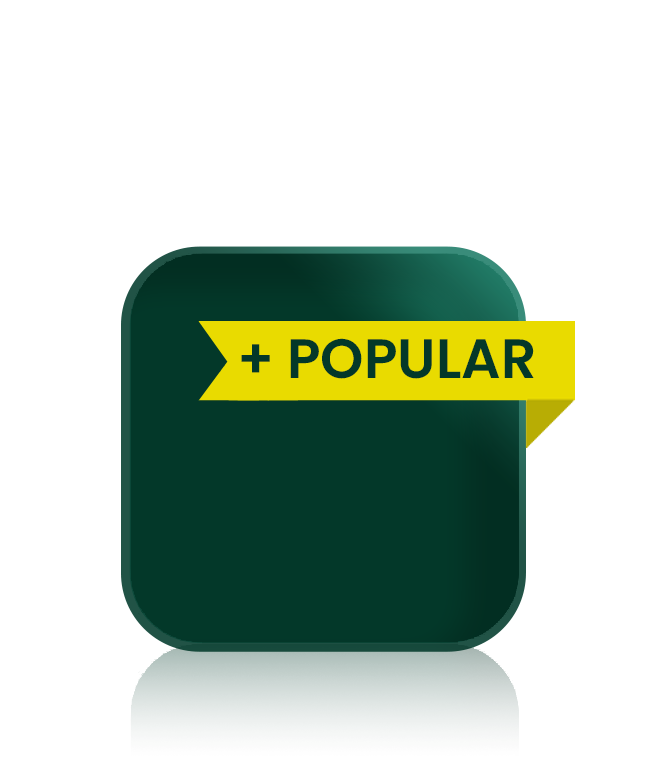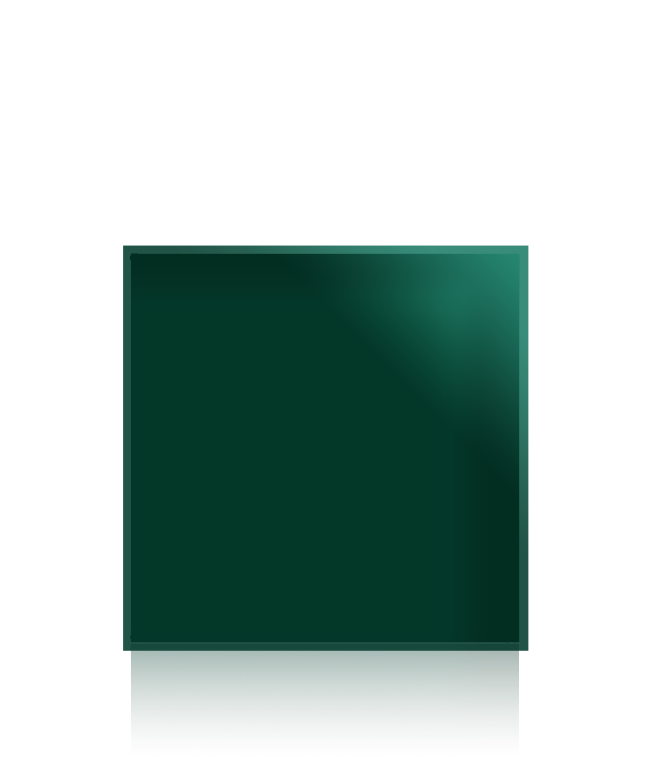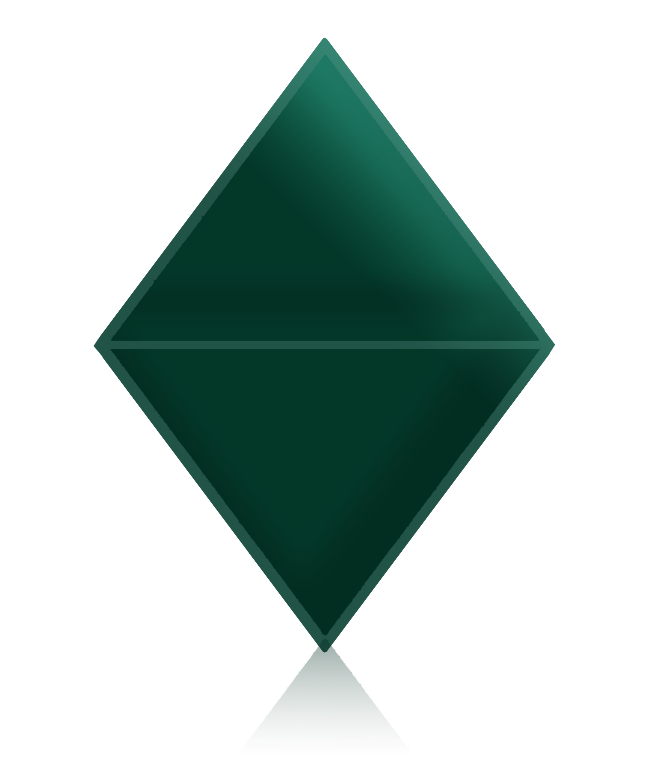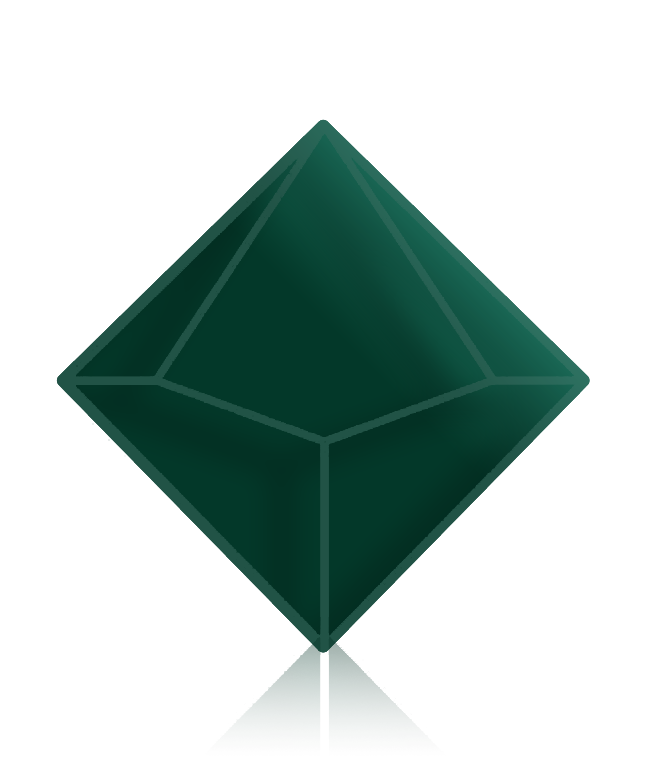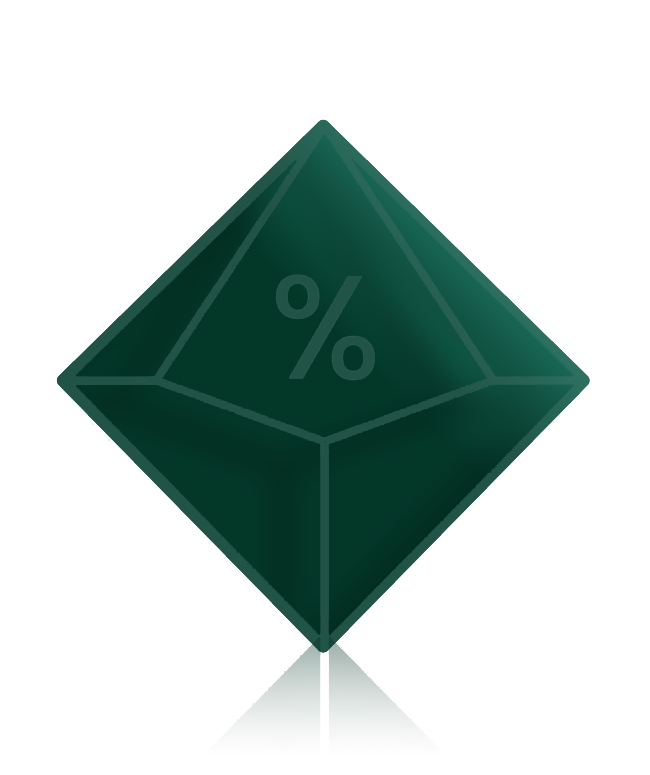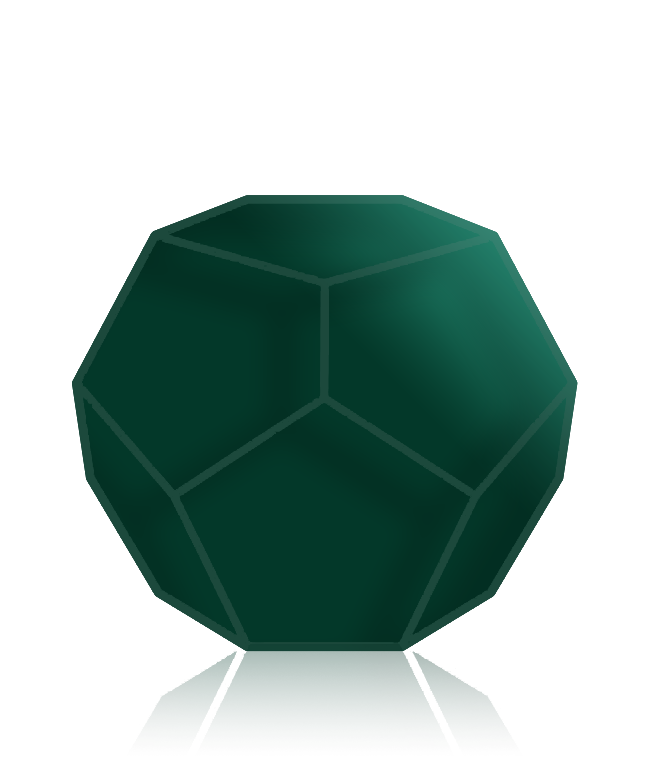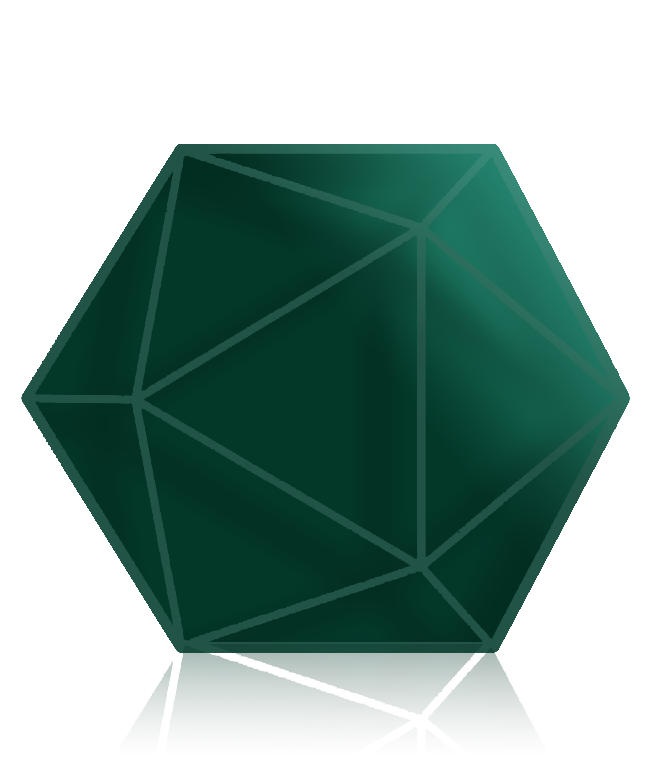Personalización. Archivos y diseños...
Respondemos tus dudas acerca de los tipos archivos, formatos válidos, textos, cambio de colores, solución de errores...
Centro de ayuda rápida
Resolvemos tus preguntas y consultas en un solo lugar
Deberás tener el diseño y archivo individual para cada cara que quieras personalizar.
El formato idóneo que te recomendamos es PNG en RGB, con color negro y fondo transparente. Nuestro personalizador también admite archivos JPG en RGB.
Deben tener un peso máximo de 2MB y 24Kb como mínimo y una resolución entre 100x100 píxeles y 1000x1000 píxeles.
Recuerda que no todos los archivos son válidos para el grabado. No pueden ser con líneas muy finas ni textos muy pequeños. El tamaño mínimo de grosor será de unos 0.5mm.
Recomendamos diseños simples y limpios tipo icono con fondo transparente. No recomendamos fotografías.
En este enlace puedes ver las instrucciones de nuestro personalizador.
Sí. Puedes añadir un texto al diseño de tu dado. Debes generar y subir tu texto como un archivo PNG o JPG, igual que un icono o logo.
Sí, pero no siempre. Recomendamos diseños simples y limpios tipo icono.
El tamaño de grabado es 10-11mm en total. El tamaño mínimo de grosor será de unos 0.5mm.
En este enlace puedes ver las instrucciones de nuestro personalizador.
No, no es posible subir una plantilla completa.
Deberás subir individualmente cada archivo correspondiente a la cara personalizada.
Cuando tu archivo da error en el formato es posible que tu archivo no tenga el formato permitido. Nuestros formatos permitidos son PNG o JPG, en color RBG con un tamaño máximo de 1000x1000 píxeles y un peso de hasta 2MB.
También es posible que el nombre que tienes en tu archivo no sea entendido por nuestro personalizador. Si tu archivo se llama por ejemplo "Cara1.D6.png" al llevar 2 puntos no se entiende el formato correcto. Utiliza solo el punto al final para establecer el tipo de archivo .png o .jpg
En resumen, nombra tu archivo con nombres simples (como Cara1.png) con un formato PNG o JPG en RGB, con color negro y fondo transparente con un peso máximo de 2MB y 24Kb como mínimo y una resolución máxima de 1000x1000 píxeles.
Cuando subes tu archivo y aparece una mancha blanca o un fondo blanco es debido a que tu archivo contiene un fondo de color o todo el dibujo contiene colores más o menos oscuros.
Si tu archivo tiene un fondo blanco, elimínalo y deja solo el dibujo en negro.
Si tu archivo es a todo color deberá ser tipo icono, fondo blanco o transparente y dibujo en negro.
Esto es debido a que tus archivos no tienen suficiente calidad.
Nuestro personalizador no se encarga de corregirlo, por lo que deberás subir archivos que no estén pixelados.
Deberás tener el diseño y archivo individual para cada cara que quieras personalizar.
El formato idóneo que te recomendamos es PNG en RGB, con color negro y fondo transparente. Nuestro personalizador también admite archivos JPG en RGB.
Deben tener un peso máximo de 2MB y 24Kb como mínimo y una resolución máxima de 1000x1000 píxeles.
Recuerda que no todos los archivos son válidos para el grabado. No pueden ser con líneas muy finas ni textos muy pequeños. El tamaño de grabado es 10-11mm en total. El tamaño mínimo de grosor será de unos 0.5mm.
Recomendamos diseños simples y limpios tipo icono con fondo transparente. No recomendamos fotografías.
En este enlace puedes ver las instrucciones de nuestro personalizador.
Si. Puedes cambiar el color por defecto que aparece en los dados.
Puedes elegir entre 20 colores de nuestra paleta que se desplegará en el menú que aparece en la cara que quieras personalizar.
En este enlace puedes ver las instrucciones de nuestro personalizador.
Cada cara admite un único color.
Puedes elegir entre más de 20 colores de nuestra paleta que se desplegará en el menú que aparece en la cara que quieras personalizar.
Para ver los colores disponibles pulsa este enlace.
En este enlace puedes ver las instrucciones de nuestro personalizador.
En los dados grabados los detalles, logos, iconos y/o números están pintados a mano.
Todos nuestros modelos y colores disponibles de dados están expuestos en nuestra tienda online donde podrás elegirlos. No disponemos de catálogo físico ni virtual.
Si ves tu diseño un poco pequeño puede ser debido a que el encuadre de tu dibujo no esté reducido al mínimo. Elimina todo el espacio "blanco" alrededor de tu dibujo y así se ampliará.
Cuanto menos "blanco" alrededor de tu dibujo más grande se verá en tu diseño.
Si ves tu diseño grande puede ser debido a que el encuadre de tu dibujo esté reducido al mínimo. Añade más espacio "blanco" alrededor de tu dibujo y así se reducirá.
Cuanto más "blanco" alrededor de tu dibujo más pequeño se verá en tu diseño.
Lamentablemente no podemos facilitar diseños ni archivos de otros clientes.
Deberás tener el diseño y archivo propios de tu pedido.
Por el momento no disponemos de galería ni banco de imágenes o iconos propio. Todos los archivos y diseños deben ser realizados por los clientes. Puedes encontrar iconos, símbolos, logotipos ... gratuitos en sitios web específicos para ello.
Si ves tu diseño con un fondo y el logo/icono del color del dado es debido a que tu archivo está con los colores invertidos.
En este caso deberás invertir los colores en tu archivo.
Los colores negros u oscuros de tu archivo serán las zonas grabadas (impresas). En cambio los colores blancos, transparentes o colores muy suaves no serán grabados.
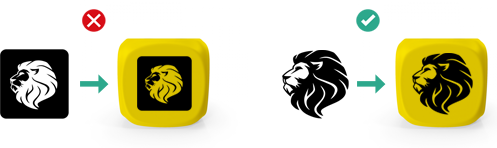
Si. Tan solo debes ir al modelo y color de dado que necesitas, seleccionar la cara o caras que quieres en blanco y en el menú de opciones del personalizador pulsar la opción borrar.
Los diseños en los dados poliédricos se ven en la parte baja de la cara porque el área de grabado es más amplia que en el centro del dado
Lamentablemente no podemos facilitar diseños ni archivos de otros clientes.
Deberás tener el diseño y archivo propios de tu pedido.
Todos los pedidos deben ser realizados a través de nuestra web usando nuestro patentado personalizador Mokko Custom Builder®.
Es lo más fácil, sencillo y rápido.
Deberás tener el diseño y archivo individual para cada cara que quieras personalizar.
El formato idóneo que te recomendamos es PNG en RGB, con color negro y fondo transparente. Nuestro personalizador también admite archivos JPG en RGB.
Deben tener un peso máximo de 2MB y 128Kb como mínimo y una resolución máxima de 1000x1000 píxeles.
Recuerda que no todos los archivos son válidos para el grabado. No pueden ser con líneas muy finas ni textos muy pequeños. El tamaño de grabado es 10-11mm en total. El tamaño mínimo de grosor será de unos 0.5mm.
Recomendamos diseños simples y limpios tipo icono con fondo transparente. No recomendamos fotografías.
En este enlace puedes ver las instrucciones de nuestro personalizador.
Para recuperar los archivos usados en alguno de tus pedidos tan solo deberás ir al listado de tus pedidos accediendo con tus credenciales.
Una vez ahí, entra en los detalles del pedido el cual necesites los archivos. En la parte superior derecha encontrarás el icono de descarga.
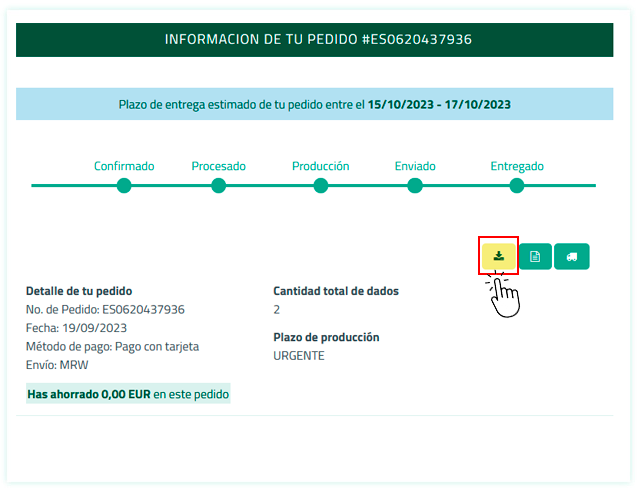
No. En este caso deberás ir seleccionando y personalizando cada modelo de dado individualmente.
En las plantillas de los dados poliédricos los números que aparecen por defecto usan la tipografía Arial Bold.
Los dados solo se pueden editar desde la página del mismo, así como la cantidad. Si lo añades a Mis Favoritos, solo será guardado el producto y modelo sin personalizar.
Para que el diseño sea guardado deberás añadirlo a la cesta de la compra aunque tampoco podrás editarlo más adelante.
Los artículos se guardarán en la cesta durante 24 horas si estás logueado. Pasado este tiempo la cesta se vaciará automáticamente
Si no estás logueado y cierras la página, la cesta se vaciará automáticamente.
Una vez que has añadido dados a la cesta de la compra no será posible editarlos, cambiar la cantidad o el diseño.
En este caso deberás eliminar estos dados de la cesta de la compra y hacer el proceso de personalización de nuevo.
No. Los dados de madera únicamente se pueden grabar con láser. Esto significa que tu logo o icono aparecerá en un tono más oscuro que el color natural del dado, debido al efecto de quemado del láser. No es posible aplicar colores en los detalles de las caras.